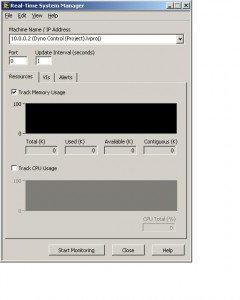If you are running LabVIEW and a Compact RIO ( cRIO ) controller, you may need to use the system manager to view your memory or processor usage at one point or another. The only difficulty is that LabVIEW auto-fills the machine name and no port number!
To get to the system manager, open up your project (not the individual VI you are running). From the project menu, click
Tools -> Real-Time Module -> System Manager
Once System Manager Opens, you’ll have:
The first thing to do is to enter the Machine Name / IP Address. This is the IP of the cRIO that you are trying to communicate with, in this case my IP Address is actually “10.0.0.2” rather than the auto-filled value. If you use the project name as was automatically inserted it will not work!
The next step is to configure the port number, in this case I’m using port “3363”, again this value is empty by default and will not work! You may be using a different port, but I’m pretty sure that 3363 is the default, leave a comment below if it’s not.
Next select options you are interested in*** on the Resources, VIs, and Alerts tabs below. You can now click “Start Monitoring” and you should be off an running.
*** One very important note, if you selected a low Update Interval (every few seconds) you are very likely going to see high processor usage, this is normal as the cRIO has to use extra clock time to send you statistics, try lowering your update interval to see a more normal usage when just the VI is running. ***