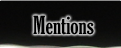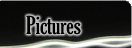| |||||
 |
Fix a Viewsonic VG800 LCD Monitor with Blinky Front LED OR Rainbow Screen - Previously On Instructables
*-* Click images for Huge PicturesForeword
This was previously an Instructable to fix Viewsonic VG800's with blinky LEDs. I got a whole box full of 18" LCD monitors for $25, the only problem was that they were all broken, symptoms include:
- White and/or rainbow stripped screen
- Blinking front LED indicator
- Indicator also may be solid orange or flashing green
Image Notes
1. White screen with rainbow vertical stripes.
1. White screen with rainbow vertical stripes.
Step One: Disassemble and Remove Metal Cover
I'll leave you to figure out how to disassemble the monitor.
The basic idea is that you'll want to start by removing the panel with the buttons on it, the bezel unscrews and snaps free, then remove the screws around the panel and
don't forget the two screws on the back to get the panel free. Finally flip the panel over onto something clean and soft like a towel and remove the back cover. You should be looking at the board below. What you want to do now is locate the bad capacitor near the power jack, it is one of two 100 microfarad, 25V capacitors. The farthest capacitor from the power jack is what was bad on all four of the monitors that I had, if want to check it then see the oscilloscope traces in the videos, it's pretty obvious which capacitor is the bad one.
Bad:
Good:
Bad:
Good:
Image Notes
1. Power regulation on the monitor main board
2. This is the bad capacitor, if you want to be safe for long term you should probably replace both capacitors, but I replaced just this one and had good luck. (bottom left side, largest closest to ground screw)
3. Primarily for looks, but is convenient when you need it ;)
1. Power regulation on the monitor main board
2. This is the bad capacitor, if you want to be safe for long term you should probably replace both capacitors, but I replaced just this one and had good luck. (bottom left side, largest closest to ground screw)
3. Primarily for looks, but is convenient when you need it ;)
Step Two: Find a Replacement Capacitor
Alright, now that you've located the capacitor you'll want to find a replacement before you remove the broken one. You can order a surface mount exact replacement if
you'd like, but I just used various capacitors robbed from other dead boards. As long as it has the following characteristics you should be fine:
- Electrolytic (looks like a pop can)
- Has the exact same capacitance (100 microfarads) VERY important
- Equal or greater voltage rating (25+V)
Image Notes
1. 100 microfarad, 25v
2. Probably a poor translation, not a bad name though :-)
2. 2002, 6 years and the capacitor died :-(
1. 100 microfarad, 25v
2. Probably a poor translation, not a bad name though :-)
2. 2002, 6 years and the capacitor died :-(
Step Three: Desolder Bad Capacitor
Now that you have located the bad capacitor and have a replacement standing by, lets get removing the bad one. I have several soldering irons, but none had enough
power to remove the capacitor since it is soldered directly to the power planes on the board (main power and ground) which have a very large heat capacity. If you have alarge enough iron (or an expensive one) then do what you normally do and you should have any trouble. For the rest of you, get a big soldering gun. Normally, it would bein very poor taste to get out the soldering gun for anything but huge wires, but in this case we'll carefully and quickly use it to get enough heat into the board to free the bad capacitor.
The key to using the soldering gun is to preheat the gun (hit the trigger and get it up to temperature before you get anywhere near the board) and touch the capacitor while gently prying from below with something like a very small screwdriver or ideally a dental pick. You'll want to get one half freed and then liberate the other. If you aren't comfortable soldering something like this then look for something that's already junked to practice on!
*****CAUTION*****
When removing the capacitor note the polarity! It is very important that when you replace the capacitor you have reoriented the polarity (+ / - side) properly to avoid making the new capacitor explode!
http://www.beavisaudio.com/techpages/Caps/
*****CAUTION*****
The key to using the soldering gun is to preheat the gun (hit the trigger and get it up to temperature before you get anywhere near the board) and touch the capacitor while gently prying from below with something like a very small screwdriver or ideally a dental pick. You'll want to get one half freed and then liberate the other. If you aren't comfortable soldering something like this then look for something that's already junked to practice on!
*****CAUTION*****
When removing the capacitor note the polarity! It is very important that when you replace the capacitor you have reoriented the polarity (+ / - side) properly to avoid making the new capacitor explode!
http://www.beavisaudio.com/techpages/Caps/
*****CAUTION*****
Image Notes
1. 250 Watts of destructive capability - use with care!
1. Perfect tool for prying up SMT capacitors
1. 250 Watts of destructive capability - use with care!
1. Perfect tool for prying up SMT capacitors
Step Four: Solder the New Capacitor On!
Alright, we're on to the easy stuff now. Take your replacement capacitor and place it on the board with the legs bent out, making sure it's sitting sideways if you're not
using a surface mount so it will clear the guard when you reassemble. You don't have to use the huge gun to resolder the new capacitor, you shouldn't have any trouble
with a standard sized iron. Once you've got the replacement on you should power up the monitor and check that you've fixed the problem. If you have then get putting it
back together and enjoy your new monitor.
*****CAUTION*****
When replacing the capacitor note the polarity! It is very important that when you replace the capacitor you have reoriented the polarity (+ / - side) properly to avoid making the new capacitor explode http://www.beavisaudio.com/techpages/Caps/
*****CAUTION*****
If for some reason this didn't fix your problems, then try the following:
If you have an oscilloscope then check the rest of the capacitors. Simply clip the ground lead to a good ground on the board and probe the positive side of all of the capacitors. If the capacitors are good you should see a clean, flat trace. If there is a lot of oscillations then make note of it and check the rest of the capacitors. If you have a few with lots of oscillations then start with the one closest to the power supply and either:
Desolder and replace the capacitor
Or if you've got nothing to lose like I did, take a same value capacitor and just bridge it momentarily in parallel with the suspected capacitor. The problem should immediately clear up if you've got the correct one, BUT the danger here is that you could cause a voltage spike or a current surge, this is just a fair warning so you can't blame me for giving bad advice, but I've done this with a number of boards/devices (for years) and haven't had any trouble yet.
When replacing the capacitor note the polarity! It is very important that when you replace the capacitor you have reoriented the polarity (+ / - side) properly to avoid making the new capacitor explode http://www.beavisaudio.com/techpages/Caps/
*****CAUTION*****
If for some reason this didn't fix your problems, then try the following:
If you have an oscilloscope then check the rest of the capacitors. Simply clip the ground lead to a good ground on the board and probe the positive side of all of the capacitors. If the capacitors are good you should see a clean, flat trace. If there is a lot of oscillations then make note of it and check the rest of the capacitors. If you have a few with lots of oscillations then start with the one closest to the power supply and either:
Desolder and replace the capacitor
Or if you've got nothing to lose like I did, take a same value capacitor and just bridge it momentarily in parallel with the suspected capacitor. The problem should immediately clear up if you've got the correct one, BUT the danger here is that you could cause a voltage spike or a current surge, this is just a fair warning so you can't blame me for giving bad advice, but I've done this with a number of boards/devices (for years) and haven't had any trouble yet.
Image Notes
1. Trim the leads after soldering the capacitor in place, make sure the capacitor is sideways to prevent it from contacting the cover once it is replaced.
2. Make sure you get good wicking on the solder to the pads so the capacitor is firmly fixed to the board
3. Works!
1. Trim the leads after soldering the capacitor in place, make sure the capacitor is sideways to prevent it from contacting the cover once it is replaced.
2. Make sure you get good wicking on the solder to the pads so the capacitor is firmly fixed to the board
3. Works!